Boolean Operators
Boolean operators are words or symbols that are used in conjunction with words to refine searches.
Here are six helpful ones to use:
- AND - narrows
- Ex: ADHD and boys (this narrows down our results to only include ADHD and boys)
- NOT - excludes
- Ex: ADHD not boys (this narrows down our results to include things about ADHD excluding those that mention boys)
- OR - expands
- Ex: boys or males or guy (this expands our our search to search for multiple possible terms)
- * - expands
- Ex: rac* (using the asterisk in replace of an ending on a word will expand your search to include results that have any ending on the base word.)
- " " - exact phrase
- Ex: "executive functioning" (this pulls up results that are stated in the item exactly as written)
- ( ) - confine
- Ex: (ADHD or attention deficit/hyperactivity disorder) AND (boys or guys or males) - (this will instruct the database or search engine on what parts go together in your search phrase
Locating Print Sources at Milne Library
Milne Search provides sweeping access to books, ebooks, articles, movies, music, and more through a user-driven platform supporting your research interests. You can use Milne Search without signing in. However, to access e-books, you will need to sign in when prompted.
There are two main ways to use Milne Search.
Milne Search allows you to search simultaneously for books, ebooks, articles, movies, music, and more. You may use keywords, titles, authors, or phrases. Refine your results using the choices on the left. For example, if you want to discover the newest results then select Sort by. Explore Resource Type, also on the left, to get a sense of the various materials available to you.
Library Catalog is commonly used to search the physical collections of the James M. Milne Library, including ebooks, by an author’s name or a book’s title. You may also use keywords to search the library catalog, which contains the table of contents for many records. Subject headings are included in keyword searching and are assigned to all library catalog holdings.
While Everything and Library Catalog are two of the main searching functions in Search & Discover, there are others available for use. Child Collection, Course Reserves, EMC Media, NY State Collection, Reference, Special Collections (SCC), SUNY Catalog, and Young Adult (YA) are all options to choose from. These collections can be searched exclusively by selecting them in the top menu. For example, selecting Child Collection will include results only from that collection.
Locating Online Resources
Electronic articles can be searched through our databases. There are some general databases and some subject specific databases. To access the databases, click on the database tab on the library homepage. You can then browse through them alphabetically, or browse by discipline (i.e., gender studies, history, etc.).
Below you will find a list of databases that contain a broad range of information. It is not an exhaustive list, but it is a good place to start if you don't know where to begin.
-
Academic OneFile (Gale) This link opens in a new window

Search articles from a database of scholarly journals and other trusted periodicals. Best for academic research.
-
Academic Search Complete This link opens in a new window

Full text for about 8,500 periodicals including over 7,300 peer-reviewed journals across most areas of academic study as well as indexing and abstracts for more than 12,500 magazines and journals. Coverage is from 1887 to the present.
-
Fine Arts (Gale OneFile) This link opens in a new window
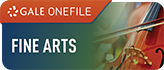
Search millions of articles about drama, music, art history, and filmmaking. Diverse resource for serious fine arts students.
-
Diversity Studies (Gale OneFile) This link opens in a new window

Search periodical content to explore cultural differences, contributions, and influences in the global community.
-
Humanities Source
Includes both Humanities Full Text and Humanities International. Contains over 1400 full text journals with citations to over 3,500,000 articles.
-
JSTOR This link opens in a new window
Database provide full-text access to thousands of academic journals, e-books, and images across most subject areas.
-
Project MUSE This link opens in a new window
Database includes full-text access to hundreds of journals and e-books from university presses and scholarly journals.
Locating Journals and Articles
Locating Journals:
To locate articles from particular journals, you need to first identify if the library has access to them or not. To do this, you first need to go to the library homepage. You will then click on the “Journals” tab. Enter the name of the publication you are seeking in the search box. You should see the title in your results list. Underneath the item’s name, there should be a list of results. These will either be links to databases, the organization’s website, an interlibrary loan request, or link to the catalog information.
The library has access to articles in different ways. Some journals are only available in print, while others have access online. After each link name, you will see a date range. This indicates what years the library has access to. Many publishers place a full text delay (or embargo) for online access.
There are some journals that the library does not have access to. You can request particular articles through interlibrary loan. Your log-in information for ILLiad is your Oneonta username and password. The first time you log in, you will be asked to fill out a form. Make sure you change the delivery location to Circulation Desk. It will default to NYSHA Library in Cooperstown. Requesting articles through ILLiad is free for you as a student. However, it is not instantaneous. The typical time frame is about 24 hours, but if you request over the weekend, it will take longer. Also, some articles are easier to acquire than others and can be processed faster.
Before you try ILLiad, you may also want to try Google Scholar. Click on the “Databases” tab on the library homepage, and then click on the letter G. Click on the Google Scholar link. If you access Google Scholar through the library’s website, you have access to more articles. Searching Google Scholar is most effective when you already have a specific article that you are looking for. You can find articles by browsing the table of contents in journals.
Find an Article:
Now that you have located the journal, you need to find an article. There are two ways to find articles, by browsing the table of contents or by searching within.
The searching within function only works if you are accessing the journal through a library database. Then you can enter keywords and limit your results by particular years.
Browsing by the table of contents is a way to find articles regardless of how you are accessing the publication.